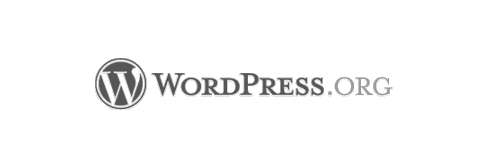This week one of our clients was unfortunate enough to have an automatic update of a plugin fail about 1/2 way through. This caused their wp-admin section to become unusable. When they contacted us we weren’t privy to the details of the failed plugin upgrade so we just assumed they lost their password and couldn’t get it back. Sending a recovery email wasn’t working so we went ahead and reset it via phpMyAdmin.
To reset your WordPress password via phpMyAdmin you need the directions below and it should take you less than 5 minutes.
1) Log into your hosting control panel.
2) Look for an icon/link that says phpMyAdmin.
3) Once you are logged in, on the left hand side you should see your wordpress database.
4) After you’ve clicked that database you should see a list of all tables inside your database. Scroll down to the bottom and you should see one called wp_users.
5) The first icon to the right of wp_users should say browse when you hover over it. Click that icon.
6) You should now see a list of all usernames for your site. Click the edit icon next to the one you need to change the password for.
7) On the screen that comes up now you should see a field called user_pass and to the right in the value field will be a bunch of random letters and numbers.
8 ) Delete those random letters and numbers and type in what you’d like your new password to be.
9) To the left of where you just typed in your new password there will be a dropdown menu. From that dropdown choose MD5.
10) Once you’ve confirmed you have your new password in and MD5 is selected from the dropdown right next to it, click go down the bottom and you should be all set.
If you have any questions or need any help just contact us or leave a comment below.