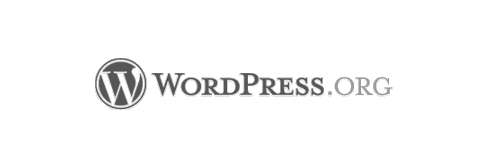A lot of our work now-a-days has come in the form of creating custom themes for WordPress. When building a custom theme for WordPress we name our themes for many reasons but the most important is that if we just put our theme into the default folder or the twentyten folder then when a WordPress update is done the theme can be overwritten and if you don’t have a backup, gone forever.
To name your theme just follow these simple steps:
1) Open up your theme’s stylesheet typically named style.css.
2) Paste the following text into the top of your theme’s stylesheet:
/* Theme Name: Twenty Ten Theme URI: http://wordpress.org/ Description: The 2010 default theme for WordPress. Author: wordpressdotorg Author URI: http://wordpress.org/ Version: 1.0 Tags: black, blue, white, two-columns (optional) */
3) Go ahead and change the fields as you see fit. Just remember to leave the field names such as “Theme Name”, “Theme URl”, “Description”, etc. and just change everything after the colon.
4) After you’ve saved your changes you should now see what you typed in when you browse your themes in your WordPress Admin Panel.
5) The last step is to change out the standard WordPress thumbnail screenshot for one of your own. To do this just take whatever image you prefer and rename it screenshot.png. Once you have renamed your file, replace the one in your themes folder with your new image and you’ll be good to go.
For more on how to name your custom wordpress them check out this link from WordPress.
If you need any help naming your wordpress theme feel free to contact us.